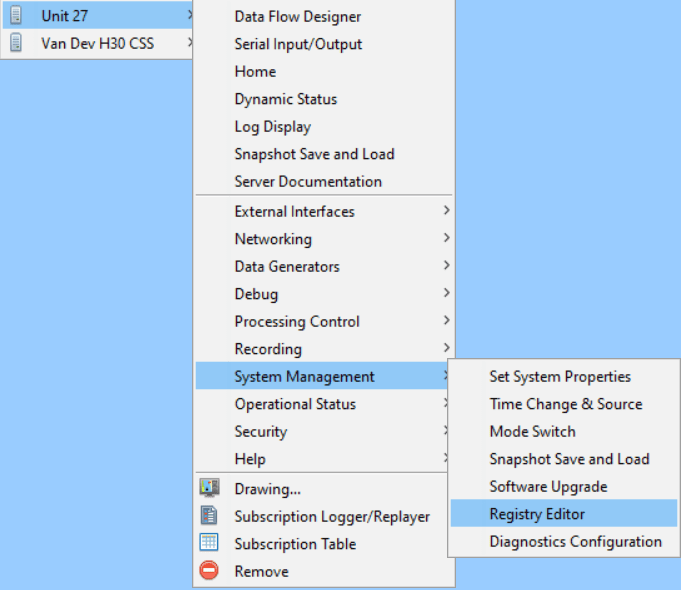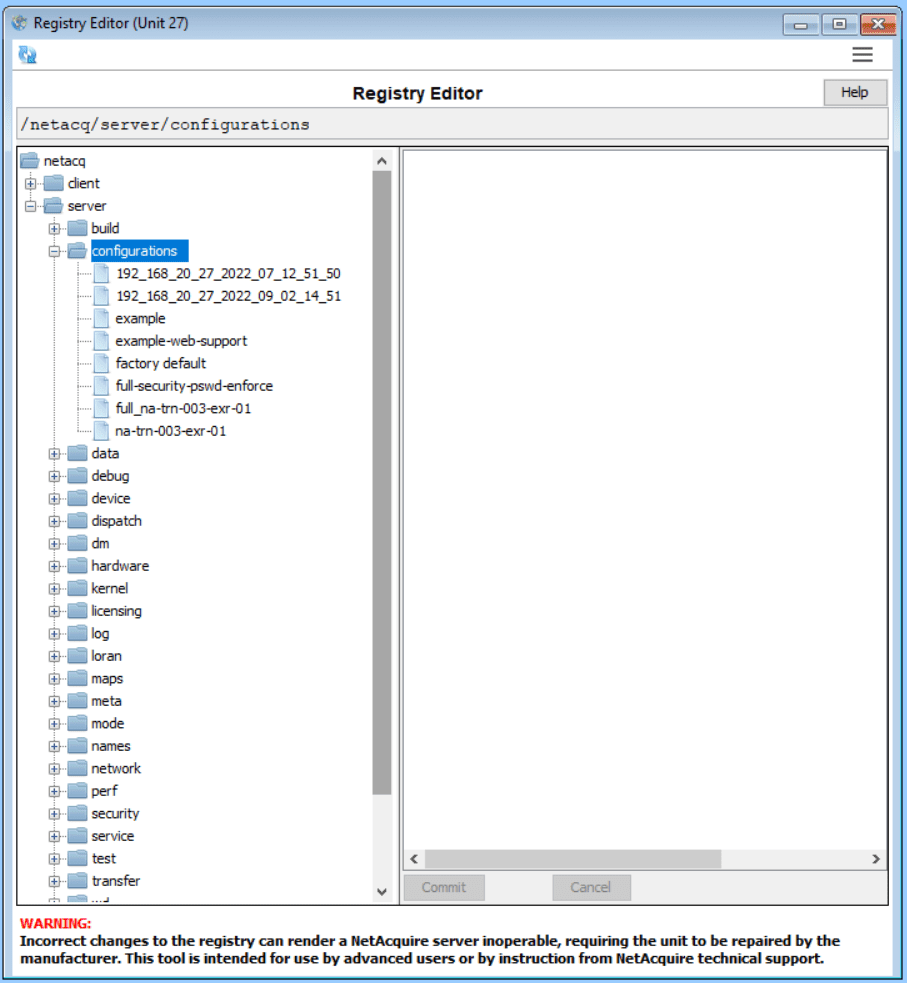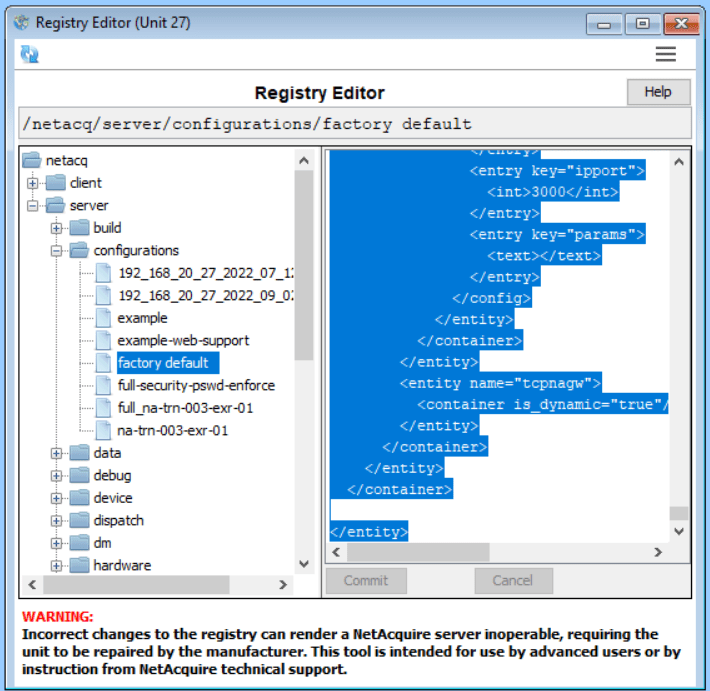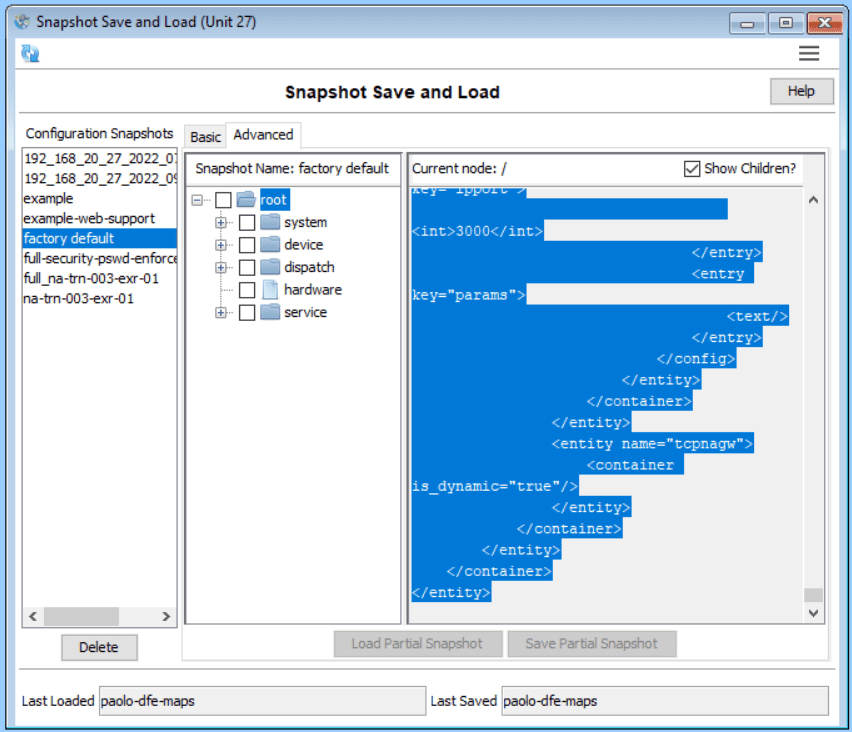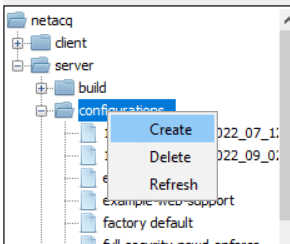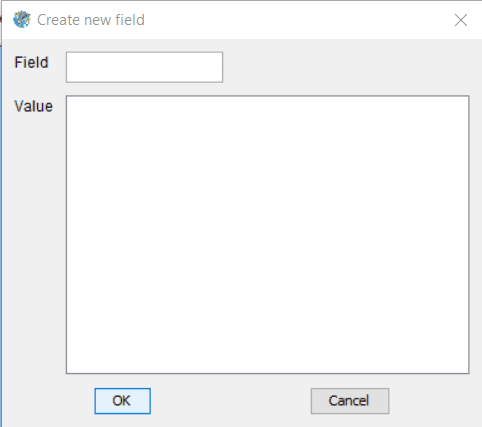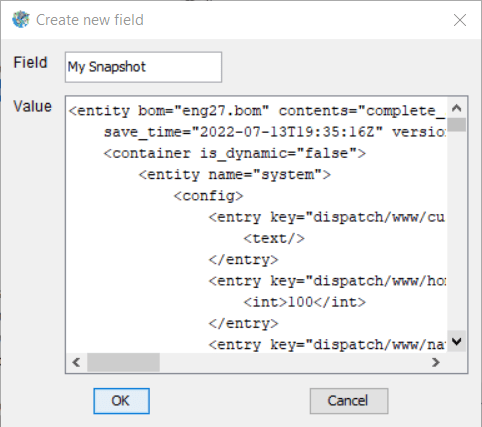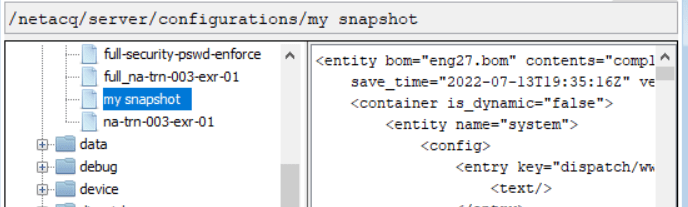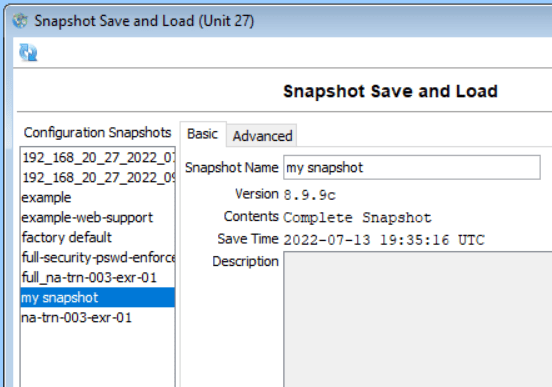File Management (snapshots) part 2
In part 1 (see part 1 here) we looked at how to upload snapshots using FTP. You can also create/remove snapshots using the Registry Editor.
Registry
Snapshots are saved as keys within the registry. You can see registry values using Registry Editor.
Registry Editor
The file-explorer-like view lets you navigate the registry.
Warning: Incorrect changes to the registry can render a NetAcquire server inoperable, requiring the unit to be repaired by the manufacturer. This tool is intended for use by advanced users or by instruction from technical support.
The snapshots appear under /netacq/server/configurations.
Transferring a Snapshot
First we need to have the contents (XML) of a snapshot. You might get that from multiple places. E.g.,
- Registry Editor – click on one of the snapshots, highlight all the contents and use <ctrl-c> to copy.
- Snapshot Save and Load – select a snapshot, then click the Advanced tab. Highlight the XML contents and use <ctrl-c> to copy.
- File – If you copied a snapshot off a server via FTP, you could access the file directly.
Create the Snapshot Key
Using registry editor on the target system, right-click the configurations node and select Create.
An editor will pop up.
Fill in a name for your snapshot (Field) and then paste the XML contents of the snapshot into the Value section.
Click OK and you’re done.
Snapshot Save and Load
If you had the Snapshot Save and Load page open already, use the reload button at the top-left of the window to reload and pick up the registry change we just made.
And there’s is our snapshot. You can now use it to load or make partial snapshot out of. This same procedure can be used to copy partial snapshots between servers.
Limitations
If you have essentially identical systems, moving snapshots between them is not too concerning. If you have systems with different versions, subsystems, and/or hardware, there are some limitations. For instance, a snapshot from a system with version 8.9.0 can’t be applied to something older, like a system running 8.5.0. Various checks are run when you load a snapshot to help prevent complications regarding mismatched versions, software, or hardware.